Build a multi OS Python app in the cloud: PyInstaller on GitHub Actions
Motivation
Distributing Python apps for multiple OS types can be tricky. Especially, when you target a non-tech savvy audience. Delivering a single, stand-alone app often is the only viable approach. You can do this using PyInstaller. It packages everything your Python script needs to run, i.e. the interpreter and all dependencies, in a single file. For Windows this can be an .exe file and for MacOS an .app bundle. There is a limitation, though. To build your app for Windows, you need to run PyInstaller on Windows. This is the same for all OSes. Now, you have three options:
- Stick to Linux, because who uses other OSes anyways?
- Use a VirtualMachine to run the destination OS and build in there
- Build in the cloud
Because the first option would only make for a very short post, let’s go with the third one.
GitHub Actions
There are several options for building in the cloud. However, if you happen to use GitHub, GitHub Actions will be your best bet. It’s a tool for CI/CD (continuous integration / deployment). It has seamless integration with your GitHub repository, is simple and free. You can make it execute actions on specific GitHub events. For that, you can define a workflow to be run on a customizable cloud machine that runs either Linux, Windows or MacOS. That makes it perfectly suitable for our use case, where we need to build on different platforms.
In what follows, I will omit explaining some of the more basic functionalities of GitHub Actions. Hence, you might need to take a look at the documentation when you get lost.
Creating a build workflow
We’ll look at a hands-on, real-life example workflow to solve our challenge.
My open source app Clipster is a multi platform cloud clipboard solution. The desktop client is written in Go (there also is an older Python version) and is available on Linux, Windows and MacOS. To make it easy for users, the Windows and MacOS version is a single executable file. Hence, it is necessary to build those using PyInstaller on each corresponding OS for every new release.
The solution? On pushing a tagged commit to GitHub, each platform specific package is automatically built via GitHub Actions. Also, the resulting files are automatically added as assets to the new release on GitHub. This reduces the effort of releasing a new version to almost zero.
To get started with GitHub Actions, we create the following folder in our app’s repo:
mkdir -p .github/workflows/
There, we add a build.yml file which defines our action. When pushing this file to the remote GitHub repo, the corresponding action will be automatically created. (You’ll find a new workflow called “Build” in the Actions tab of the repo)
The file’s content should look like this:
name: Build
on:
push:
tags:
- 'v*' # Push events to matching v*, i.e. v1.0, v20.15.10
jobs:
createrelease:
name: Create Release
runs-on: [ubuntu-latest]
steps:
- name: Create Release
id: create_release
uses: actions/create-release@v1
env:
GITHUB_TOKEN: ${{ secrets.GITHUB_TOKEN }}
with:
tag_name: ${{ github.ref }}
release_name: Release ${{ github.ref }}
draft: false
prerelease: false
- name: Output Release URL File
run: echo "${{ steps.create_release.outputs.upload_url }}" > release_url.txt
- name: Save Release URL File for publish
uses: actions/upload-artifact@v1
with:
name: release_url
path: release_url.txt
build:
name: Build packages
needs: createrelease
runs-on: ${{ matrix.os }}
strategy:
matrix:
include:
- os: macos-latest
TARGET: macos
CMD_BUILD: >
pyinstaller -F -w -n clipster -i resources/clipster.icns cli.py &&
cd dist/ &&
zip -r9 clipster clipster.app/
OUT_FILE_NAME: clipster.zip
ASSET_MIME: application/zip
- os: windows-latest
TARGET: windows
CMD_BUILD: pyinstaller -F -w -n clipster -i resources/clipster.ico cli.py
OUT_FILE_NAME: clipster.exe
ASSET_MIME: application/vnd.microsoft.portable-executable
steps:
- uses: actions/checkout@v1
- name: Set up Python 3.8
uses: actions/setup-python@v2
with:
python-version: 3.8
- name: Install dependencies
run: |
python -m pip install --upgrade pip
pip install -r requirements.txt
- name: Build with pyinstaller for ${{matrix.TARGET}}
run: ${{matrix.CMD_BUILD}}
- name: Load Release URL File from release job
uses: actions/download-artifact@v1
with:
name: release_url
- name: Get Release File Name & Upload URL
id: get_release_info
shell: bash
run: |
value=`cat release_url/release_url.txt`
echo ::set-output name=upload_url::$value
- name: Upload Release Asset
id: upload-release-asset
uses: actions/upload-release-asset@v1
env:
GITHUB_TOKEN: ${{ secrets.GITHUB_TOKEN }}
with:
upload_url: ${{ steps.get_release_info.outputs.upload_url }}
asset_path: ./dist/${{ matrix.OUT_FILE_NAME}}
asset_name: ${{ matrix.OUT_FILE_NAME}}
asset_content_type: ${{ matrix.ASSET_MIME}}
First, we define that the following jobs are to be run on each push event. But only, if the commit is tagged using “v” as a prefix. The createrelease job takes care of creating a new release on GitHub. For that, it uses the create-release action in its first step. An action is a collection of commands and routines that achieves a specific target. For common objectives there are pre-defined and user-defined actions that you can use.
The second and third steps are a bit more tricky:
[...]
- name: Output Release URL File
run: echo "${{ steps.create_release.outputs.upload_url }}" > release_url.txt
- name: Save Release URL File for publish
uses: actions/upload-artifact@v1
with:
name: release_url
path: release_url.txt
[...]
For the upcoming jobs, we’ll need to upload files as assets to the newly created release on GitHub. For that, there is a specific URL location which must be used. That’s what the first step does. It gets this location by reading the content of the environment variable steps.create_release.outputs.upload_url and writes it to the file release_url.txt. Lastly, we upload this text file (again using a pre-defined action) so that we can extract the URL from it later on.
Next, we look at the build job. This is only run after createrelease has finished. Here, it gets a little bit more tricky. Inside our strategy part, we define two different “versions” of a step. The first one will be run on MacOS. It will execute pyinstaller to build the MacOS package of our script. The second one will be run on a Windows machine and again use pyinstaller to create the Windows .exe version of the app.
After defining this strategy, the following steps are run:
- Using
actions/checkout@v1, the repo is cloned to the cloud machine - The
requirements.txtin the repo is used to resolve the dependencies of our app - The packages are created using PyInstaller, according to the strategy defined beforehand (this step is run once for each TARGET)
The next parts take a little bit more time to figure out:
- name: Load Release URL File from release job
uses: actions/download-artifact@v1
with:
name: release_url
- name: Get Release File Name & Upload URL
id: get_release_info
shell: bash
run: |
value=`cat release_url/release_url.txt`
echo ::set-output name=upload_url::$value
- name: Upload Release Asset
id: upload-release-asset
uses: actions/upload-release-asset@v1
env:
GITHUB_TOKEN: ${{ secrets.GITHUB_TOKEN }}
with:
upload_url: ${{ steps.get_release_info.outputs.upload_url }}
asset_path: ./dist/${{ matrix.OUT_FILE_NAME}}
asset_name: ${{ matrix.OUT_FILE_NAME}}
asset_content_type: ${{ matrix.ASSET_MIME}}
First, we download the file containing our release URL that we created in the createrelease job just before.
Then, using bash, we extract the URL from the file and save it to a variable.
Finally, we upload the packages created in the steps before, i.e. the MacOS and Windows package of our app. For that, we use the URL stored in the variable from before, which points at the location where we can upload assets for the release created before.
Results of the build workflow
As mentioned before, the workflow is triggered when you push a new commit to the remote repo. Here’s an example:
git commit -a -m "add autostart enable and disable scripts to pypi"
git tag v0.4.5
git push
git push origin --tags
After the push, the build workflow will be automatically triggered. You can find its status under the Actions tab in your repo:
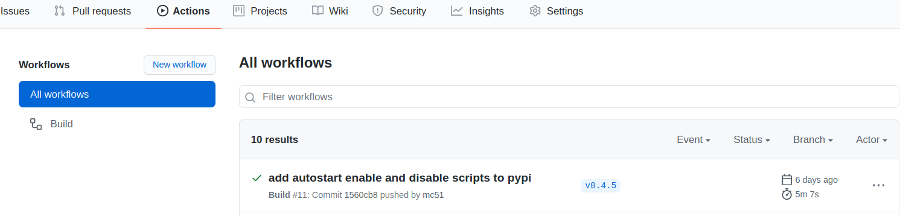
There, you can also go into more depth and check the details of your build, e.g. see what commands are executed on the cloud machine. This is helpful when there are issues with the workflow.
In our case, the build was successful. Hence, the new release has been created and the packages for MacOS and Windows have been added as assets to it:
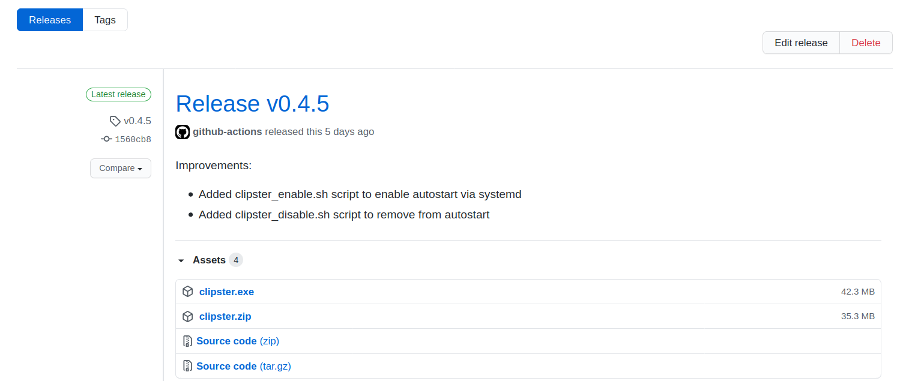
You can always refers to the latest release of an asset file by using the following location:
https://github.com/username/Repo-Name/releases/latest/download/file.zip
Summary
Building in the cloud is super convenient and rather simple. Moreover, you can build for different OS types. This makes simultaneously releasing apps for multiple platforms a breeze. We’ve seen how to setup GitHub Actions to perform a cloud build of a Python app using PyInstaller. It takes care of creating a new release, building the OS specific packages and uploading them to the release page as assets.